For most use cases, “Sidebar” or “Above the products” filter locations are sufficient and will help you to quickly embed filters on your site. These locations also follow our suggested user experience, maintaining seamless transitions between vertical, horizontal, and mobile-optimized filter layouts.
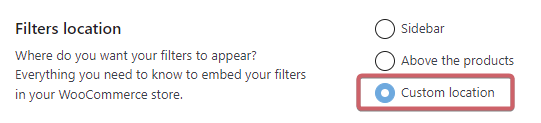
However, there are cases where you’d want to embed your filters elsewhere – this is what the “Custom location” option is built for. Please be aware that with this selection:
- all UI filter elements will be unregistered
- all rules that manage the transitions between vertical, horizontal, and mobile filter layouts will also be removed
- you’ll need to manually register the UI elements and rules, using shortcodes or widgets
Table of Contents
- Adding UI elements manually
- Changing the filter layout depending on the screen size
- Including and excluding filters
- Assigning CSS classes to filter instances
- Displaying filter on non-WooCommerce pages
Adding UI elements manually
FiboFilters consists of a few elements, embedded by default in various WooCommerce templates using hooks such as woocommerce_before_shop_loop or woocommerce_after_shop_loop. These are the following elements:
- filter placeholders – placeholders that can display vertical, horizontal, or mobile filter layouts
- Applied filters – information about currently applied filter values
- the “Show more products button” or infinite scroll – used to load more filtering results
The full list of FiboFilters UI elements you can add using shortcodes:
| UI element | Shortcode | Description |
| Vertical filters | [fibofilters layout="vertical"] | Filters in the vertical layout |
| Horizontal filters | [fibofilters layout="horizontal"] | Filters in the horizontal layout |
| Mobile filters | [fibofilters layout="mobile"] | Filters in the mobile-optimized layout |
| Applied filters | [fibofilters_applied_filters] | Information about currently applied filter values |
| “Show more products” button | [fibofilters_show_more_products_btn] | When in WooCommerce settings (WooCommerce → FiboFilters → Appearance → Pagination types) the “Show more products” button is selected, you’ll need to manually add it, using a shortcode below the product grid |
| “Show previous products” button | [fibofilters_show_previous_products_btn] | When FiboFilters pagination is set to “Infinite scroll“, you’ll need to add the extra button to load previous products. If you visit a URL with a page number, such as /page/2/, /page/3/, etc., this button will allow you to load products from the previous page |
| “Infinite scroll” trigger | [fibofilters_infinite_scroll_trigger] | When FiboFilters pagination is set to “Infinite scroll“, you’ll need to add the infinite scroll trigger shortcode below the product grid |
| Numbered pagination | [fibofilters_pagination] | When FiboFilters pagination is set to “Pagination“, add this shortcode to display the numbered pagination below the product grid |
| Product sorting | [fibofilters_ordering] | If there’s no sorting element on the page, use this shortcode to allow users to sort filtered products. Read how to enable the FiboFilters sorting |
FiboFilters also automatically work with other WooCommerce elements, such as:
- pagination
- WooCommerce Product Count
- the product grid
These elements don’t need to be embedded manually, because they are recognized and overwritten automatically.
Our recommendation for filter placement:
- Sidebar – vertical filters
- Above the products – horizontal filters, mobile filters, and Applied Filters
- Below the products – a “Show more products” button or the “Infinite scroll” trigger
Examples of adding shortcodes in PHP
Add horizontal filters above the products
add_action( 'woocommerce_before_shop_loop', function () {
echo do_shortcode( '[fibofilters layout="horizontal"]' );
}, 51 );
ⓘLearn how to add this snippet to your WordPress.
Add the “Show more products” button below the products
add_action( 'woocommerce_after_shop_loop', function () {
echo do_shortcode( '[fibofilters_show_more_products_btn]' );
}, 51 );
ⓘLearn how to add this snippet to your WordPress.
Add the “Infinite scroll” trigger below the products
add_action( 'woocommerce_after_shop_loop', function () {
echo do_shortcode( '[fibofilters_infinite_scroll_trigger]' );
}, 51 );
ⓘLearn how to add this snippet to your WordPress.
Changing the filter layout depending on the screen size
Vertical, horizontal and mobile filters are displayed always, regardless of screen size. It’s then necessary to specify the screen size ranges in which a particular filter layout should be displayed. To do so, use the min_screen and max_screen attributes. Filters will be hidden for remaining ranges. This setting works similar to CSS Media Queries.
You can also use the all_screens="1" attribute to specify whether the given layout should apply to all screen sizes (desktop, tablet, and mobile).
Example
You want to display vertical filters in the sidebar on desktops, horizontal filters above the products for screens smaller than 1024px, and mobile filters for screens smaller than 560px. In this case, you’ll need to add 3 shortcodes to all three respective locations:
Sidebar – add this shortcode; it forces the vertical layout and hides filters on screens smaller than 1024px
[fibofilters layout="vertical" min_screen="1025"]Above the products – add these two shortcodes; this way two HTML placeholders will be added, for both horizontal and vertical filters; also, these shortcodes contain information about which filter layout should be displayed/hidden
[fibofilters layout="horizontal" min_screen="561" max_screen="1024"]
[fibofilters layout="mobile" max_screen="560"]You can also force a given layout (horizontal in this example) for all screen sizes using the following shortcode:
[fibofilters layout="horizontal" all_screens="1"]
Including and excluding filters
The FiboFilters shortcode lets you control which filters are displayed or hidden. This way, you can use multiple instances of the filters on your website, each with its own set of filters.
Use the include argument to define which filters are displayed. You can list one or more filter slugs (comma-separated) to include only specific filters. Filter slugs can be found in the “Filter details” section in FiboFilters settings. In the example below, only the price and color filters will be shown:
[fibofilters include="price,color"]
exclude determines which filters should be hidden. You can specify one or more filter slugs (comma-separated) to exclude them from display. In the example below, the price filter will be excluded:
[fibofilters exclude="price"]
Assigning CSS classes to filter instances
When creating multiple filter instances, you can assign a unique CSS class to each one. This allows you to apply distinct styles or target specific filters with custom CSS. Use the classname argument for that:
[fibofilters classname="custom-fibofilters"]
Displaying filter on non-WooCommerce pages
Filters can be embedded on non-WooCommerce pages: for example posts, pages, custom posts, or even the main page if it doesn’t contain any products. Custom product archives made with pagebuilders are another popular example – these are also considered as non-WooCommerce WordPress pages.
WooCommerce shortcode [products]
These conditions must be met for FiboFilters to be correctly displayed on such pages:
- Products must be displayed by the WooCommerce shortcode “products”, with this parameter:
fibofilters=1
As in this example:[products fibofilters=1] - If the integration with your pagebuilder of choice doesn’t add UI elements on these pages automatically, you’ll need to add the elements according to this list
Pagebuilders
Like Elementor, Pagebuilders uses their own widgets, blocks or modules to add products to pages. In such cases, look for information directly in the articles about integration with these builders. Currently, we support:
If you encounter any issues with the integration, please contact our technical support team.