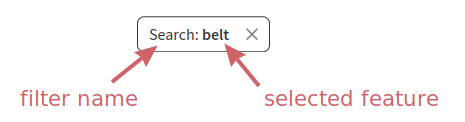FiboFilters introduces a Search filter, allowing users to search for specific items within the filtered results. This update provides a more dynamic and efficient way to refine product listings by enabling a search functionality directly within the filtered view.
Table of Contents
Available options
Adding the Search filter type
To display the Search facet on the front-end:
Go to the FiboFilters Filter Builder. Click the “New Filter +” button to add a new filter. In the filter editor, select “search facet” under the data source dropdown:
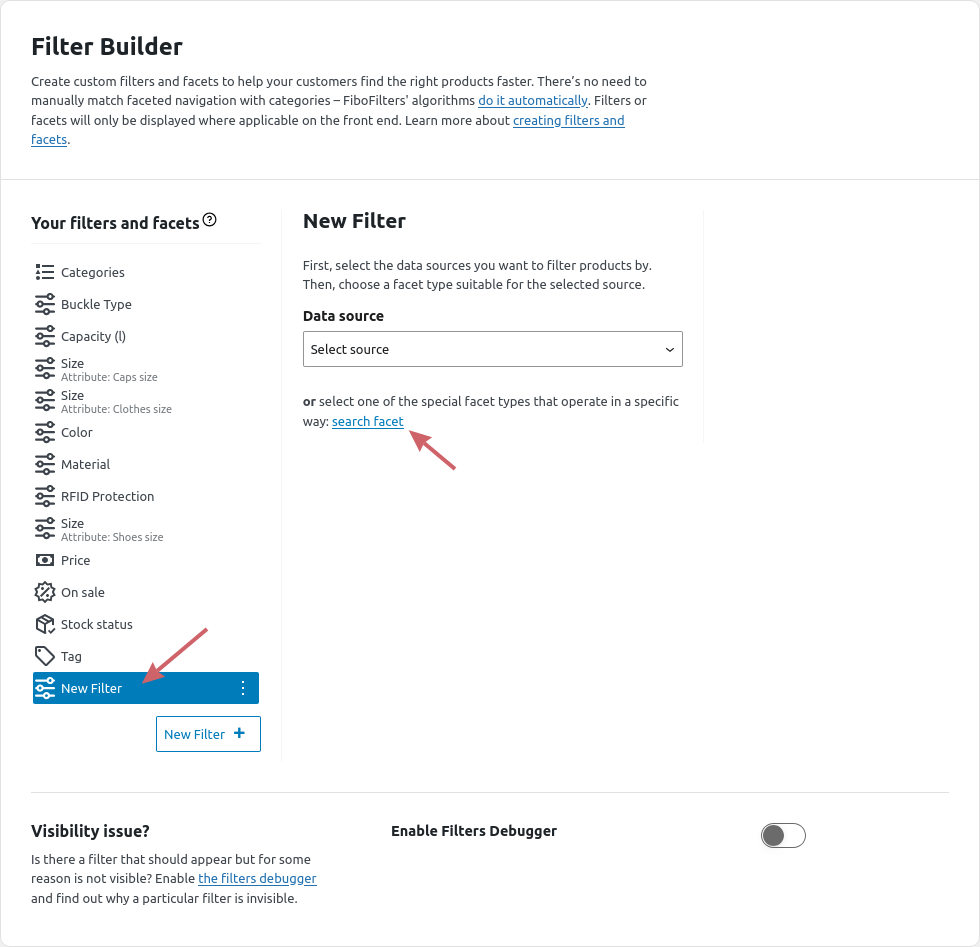
Once selected, a new search facet will be added to the filter list:
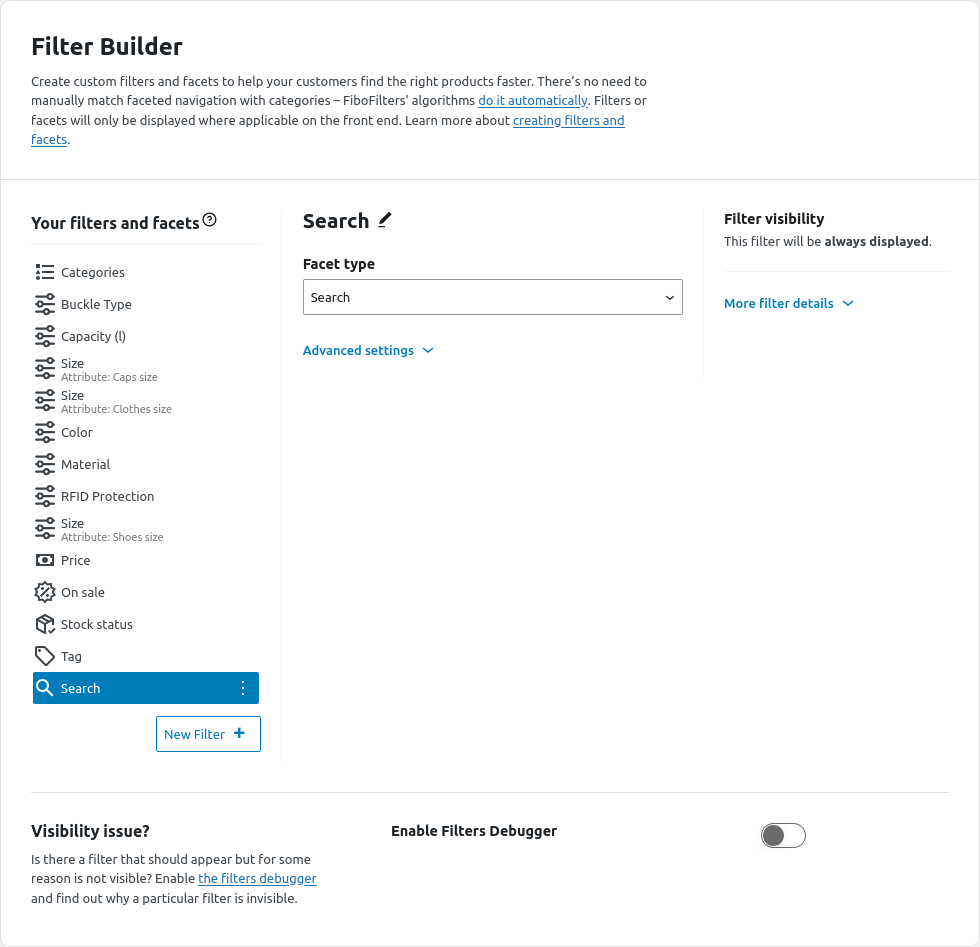
On the front-end, the Search filter will appear as follows:
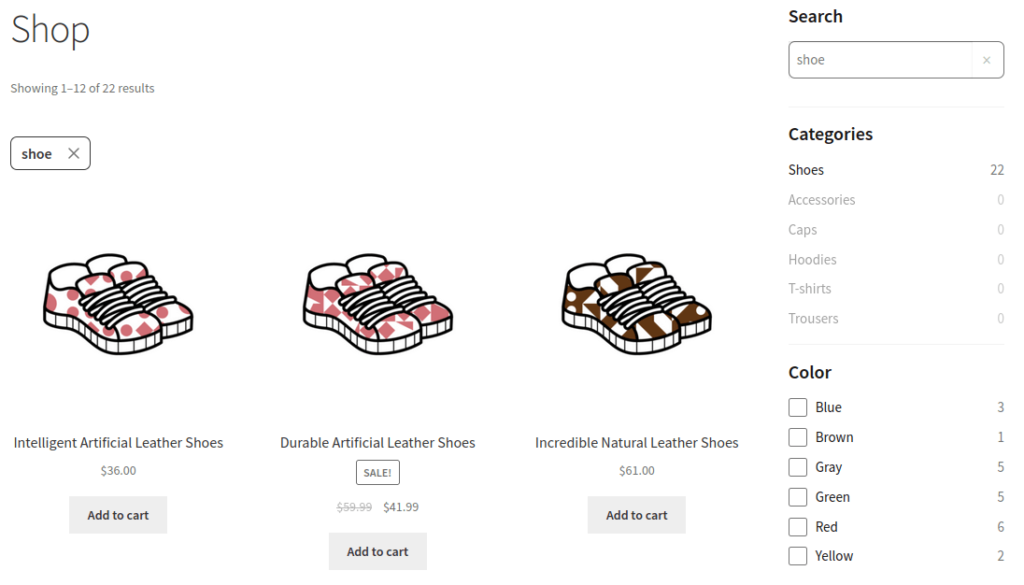
Limitations
The current version of the Search filter only allows searching within product titles. Product descriptions, SKUs, and other product details are not supported for search filtering at this time.